 |
| Amy and Sam |
Sam and Amy are Asian-American characters through which Gabriel hopes to "balance the limited choice in terms of race that animators have when picking a character rig, so that they have the tools to generate more racially diverse content in their animation exercises".
The rigs include diffuse textures for the body and shoes, and you can find them on Gumroad. Sam is available here and Amy can be purchased here. Both rigs are priced at $15, and are for educational use only.
So, how do our students get the most out of Amy and Sam?
Eye Controller Settings
The Eye Direction Control (named "Eye All Control") works best when you change the Aim slider (in the Channel Box) to 10 and Follow to 0.
This way the eyes will still follow the Eye Direction Control even when you rotate the head - which is generally what you want.
If you don't do this, then the eyes will tend to wander around the screen whenever you rotate the characters' heads, creating a "zombie eye" effect.
Amy does not scale easily. If you must re-size Amy (say, because you have another rig in your shot which will not scale) you will find that when you scale Amy up (to make her larger), her eyebrows will start clipping into her face - it's like that in the render too (see image right).
 |
| Eye Controller |
The Eye Direction Control (named "Eye All Control") works best when you change the Aim slider (in the Channel Box) to 10 and Follow to 0.
This way the eyes will still follow the Eye Direction Control even when you rotate the head - which is generally what you want.
If you don't do this, then the eyes will tend to wander around the screen whenever you rotate the characters' heads, creating a "zombie eye" effect.
However note that it can be tricky to get Amy to look in the right direction - tweaking the eye settings can be troublesome. Sometimes Amy can look a bit "cross-eyed".
Blinks
Amy's eyes can look weird on a blink. To fox this, change Blink Centre to zero on a blink, and then to 0.2 for the rest of the shot.
Blinks
Amy's eyes can look weird on a blink. To fox this, change Blink Centre to zero on a blink, and then to 0.2 for the rest of the shot.
Eyebrows - Scaling Problems
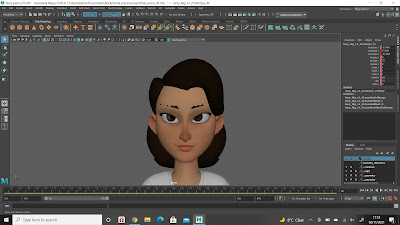 |
Solution
This happens because the eyebrows on this rig are made with a 'wrap deformer' which doesn't scale with the rig. The 'fix', is to select the eyebrows, delete the history, scale up the rig, then scale up the eyebrows and move them into place, and then reattach the wrap deformer (found in the Modelling menu set > deform > wrap)
Good Facial Expressions
Both rigs are well-made with a broad range of facial expressions, allowing animators to create performances with plenty of personality and character.
Avoid Zombie Eyes
What we are trying to avoid is the character's eyes wandering meaninglessly around the screen. "Zombie eyes" don't make for good animation; they make the character feel stiff and lifeless. And it's important to remember that the eyes are what we all look at most of the time - this is where our attention goes.
Look See Control
Most character rigs have something called a "Look See" or "Eye direction" controller, which you can move into position, and this should (in theory) control the character's eye direction.
Who is Amy Looking At?
Make sure that Amy is always looking at someone when she acts and performs. To do this, create a simple cube, turn it into a tall slender rectangular column, move it off screen, and name it "character2".
 |
| Amy and Sam facial expressions |
What we are trying to avoid is the character's eyes wandering meaninglessly around the screen. "Zombie eyes" don't make for good animation; they make the character feel stiff and lifeless. And it's important to remember that the eyes are what we all look at most of the time - this is where our attention goes.
Look See Control
 |
| Character with "Look See" control |
Who is Amy Looking At?
Make sure that Amy is always looking at someone when she acts and performs. To do this, create a simple cube, turn it into a tall slender rectangular column, move it off screen, and name it "character2".
This offscreen rectangle is the person that Amy is talking to. So, all you have to do is move Amy's eye direction controller, position it onto the rectangle, and Amy is now looking at the other character throughout the shot. To see how it works, watch the video below.
How to Use The Eye Direction Controller in Maya Rigs
Create a Face Camera
We also recommend creating a Face Camera when you animate characters in Maya. To do this, follow these steps. Creating a camera, name it faceCam, and parent it to the facial controls. Then tear it off (Panels/tear off) so you can return to the faceCam whenever you need it. This will save you a lot of time when animating facial expressions. To see this process in more detail, watch the video below:
Fine-tuning the eyes
This doesn't mean you won't have to fine-tune the eye direction at the end of your shot. Whenever you tweak your animation, you will - inevitably - slightly mess up the eye direction. So, when you do your final animation pass, you will always have to check the eye direction to make sure that the character's eyes aren't wandering around.
Blinks and Eye Darts
And, of course, don't forget to add blinks, and also eye darts. Keeping the eyes alive is how we create the illusion that our characters are actually thinking.
Amy & Sam License Terms
No racist, pornographic or otherwise offensive content. Educational, non commercial use only. You are allowed to use these rigs on your animation reel or portfolio. Licenses are for a single user. Only the buyer can use the downloaded files, please refrain from sharing or distributing them in any way.
Compatibility
Amy and Sam are compatible with Maya 2017 and up.
To find out more about Animation Apprentice, click here for a link to Frequently Asked Questions. To sign up for our next classroom at Animation Apprentice, follow this link.
How to Use The Eye Direction Controller in Maya Rigs
Create a Face Camera
We also recommend creating a Face Camera when you animate characters in Maya. To do this, follow these steps. Creating a camera, name it faceCam, and parent it to the facial controls. Then tear it off (Panels/tear off) so you can return to the faceCam whenever you need it. This will save you a lot of time when animating facial expressions. To see this process in more detail, watch the video below:
Fine-tuning the eyes
This doesn't mean you won't have to fine-tune the eye direction at the end of your shot. Whenever you tweak your animation, you will - inevitably - slightly mess up the eye direction. So, when you do your final animation pass, you will always have to check the eye direction to make sure that the character's eyes aren't wandering around.
Blinks and Eye Darts
And, of course, don't forget to add blinks, and also eye darts. Keeping the eyes alive is how we create the illusion that our characters are actually thinking.
Amy & Sam License Terms
No racist, pornographic or otherwise offensive content. Educational, non commercial use only. You are allowed to use these rigs on your animation reel or portfolio. Licenses are for a single user. Only the buyer can use the downloaded files, please refrain from sharing or distributing them in any way.
Compatibility
Amy and Sam are compatible with Maya 2017 and up.
To find out more about Animation Apprentice, click here for a link to Frequently Asked Questions. To sign up for our next classroom at Animation Apprentice, follow this link.

No comments:
Post a Comment