 |
| Morpheus Rig by Josh Burton |
One of the most common problems encountered by student animators is how to block out a shot from scratch, starting with nothing but a blank screen and a line of dialogue.
After all, in animation you get nothing for free. You start off with a digital puppet, usually in a stiff "T-pose", and have to figure out the rest yourself.
Planning animation
In this video, I explain how to go about blocking out an animated scene with a short line of dialogue, in this case the parrot from Aladdin saying "I can't take it anymore!".
The video shows my approach to the shot, including shooting live action reference and creating thumbnail sketches to plan the shot. Most importantly, it explains how to imagine the scene, so that you start by making positive choices about the character's state of mind, and about what is happening in the shot. Animators are actors, and we need to create a memorable performance.
 |
I always start out by writing the story out on paper. In this case, the story might be something like this: "Morpheus (Dad) comes home to find out that his teenage kids have wrecked the living room. Again. Just like last time. He loses it completely."
Animators often like to skip this stage and go straight to the motion, but time spent properly planning out a shot is never wasted. When I ask my students: "what is the character reacting to?", they will often reply something like: "Oh, they're reacting to something bad". Or, worse: "I have't decided yet". But you need to make these decisions up front, as the shot won't have any impact otherwise. After all, if you don't know what the shot is about, neither will your audience.
Select the character rig you want to use (make sure to test it properly so you know how it works) and import the character rig into the shot. Also import the line of dialogue as a wav file into your Maya timeline.
 |
| Thumbnail sketches "I can't take it anymore" |
I generally shoot live action reference of myself acting out the shot, using a light, inexpensive tripod to mount my phone. The trick is to do multiple takes, trying out different ideas.
Then, I import the video into Premiere, select the best performance, and trim the edit to the frames I want. These can then be imported directly into Maya onto an image plane.
Create thumbnail sketches
 |
Import a set
I like to import a set into the shot (there are lots of free sets available online at sites like Turbosquid.com) to make sure my shot makes sense and I know who the character is. This helps with the story telling, as we now have a sense of where we are, and what the story being told is.
Create a Shot Camera
At this stage it is important to create a camera, name it "shotCamera", frame your scene and lock the camera off. Avoid the temptation to leave your camera decisions until the end; this is a choice you should make up front. After all, you would set the camera up first of all if this were a live action shoot.
Blocking Out Key Poses on Stepped Curves
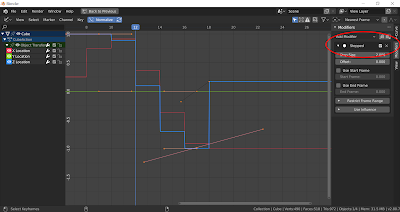 |
The Tween Machine
Once you have the main poses blocked out, use the Tween Machine tool by Justin Barrett to add break downs. Use the Tween Machine to favour the key poses, so that your animation stays "pose to pose", with snappy timing. Don't use the Tween Machine to make in-betweens - stay within the key poses.
Spline and refine
Once I've got my poses broken down to - roughly - around one pose every four frames, I spline the shot. To see how to do that, read this blog post. Then, it's a question of refining the shot to tweak it and make it look pretty.
To find out more about Animation Apprentice, click here for a link to Frequently Asked Questions. To sign up for our November 5th classroom at Animation Apprentice, follow this link.

Nicely explained the topic, same as you mention about is quite popular these days. 3D animations are dynamic digital visuals created using three-dimensional modeling and rendering techniques. They serve various purposes across industries such as entertainment, education, advertising, and simulation. These animations can depict lifelike characters, environments, and effects, providing immersive experiences for viewers. With advanced software tools and rendering technologies, creators can produce highly detailed and realistic animations, enriching storytelling, training simulations, visualizations, and entertainment content in diverse mediums. To discover why our 3d animations stands out from the competition and how it can address your specific needs, click here to visit our dedicated page and learn more.
ReplyDelete“Need to animate a dialogue shot with real impact? Expert **motion graphics services** can bring every word to life with smooth, expressive movement.”
ReplyDelete