 |
| Phone Call Blocking by Mark Masters |
In the case of pantomime animation, we teach a workflow that is reliable and dependable, one which will get your shots approved on time, with minimal aggravation.
The secret of success lies, as ever, in the planning. Plan your work properly and you won't go wrong.
 |
| First, just think. Try to see it in your head |
There are six basic steps to planning a pantomime shot:
1. Think about the shot; try to visualise it in your head. Try to see it as a movie in your head
2. Act it out. Film your self acting out the scene, and use this footage to find the key poses.
3. Draw thumbnail sketches based either on your imagination or (best of all) on your acting. Make sure the thumbnail sketches tell the story of the shot. Ask yourself, if you showed the thumbnail sketches to your Mum - would she understand what was going on, without having the action explained to her?
4. Finally, use your thumbnail sketches to create your key poses in Maya.
5. Break down your key poses (the Tween Machine is very useful for this) by adding breakdowns.
6. Spline and refine
1. Think About Your Shot
Think about the shot. Try to visualise it in your head. Try to see it as a movie in your head. Once you have an idea clearly in mind, then you can move to stage two, acting it out.
1. Think About Your Shot
Think about the shot. Try to visualise it in your head. Try to see it as a movie in your head. Once you have an idea clearly in mind, then you can move to stage two, acting it out.
2. Act It Out - Film Live Action Reference
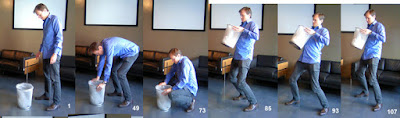 Film your self acting out the scene, and use this footage to find the key poses. Buy a cheap tripod and use your smart phone to film yourself; or find live action reference on the web. Do as many takes as you need until you get it right.
Film your self acting out the scene, and use this footage to find the key poses. Buy a cheap tripod and use your smart phone to film yourself; or find live action reference on the web. Do as many takes as you need until you get it right.
Victor's gallery is a great resource because you can see how much planning he has put into his shots. Each one is carefully thought through long before he starts making poses in Maya. It's a great way to work - takes a little extra time up front, before you get started, but it will save you loads of time later on as you wrestle with your key poses in Maya.
Ask yourself, if you showed the thumbnail sketches to your Mum - would she understand what was going on, without having the action explained to her? Thumbnail sketches should be so clear that they require no explanation. Make sure you know what the timing of the thumbnails are - how long do you plan on holding each pose? A rough rule of thumb is one pose per second.
Ask yourself - do you the poses make sense? Do we know what the character is thinking and feeling? Always do the first pose, then the last pose, then the middle pose.
Create a Shot Camera. At this stage it is important to create a camera, name it "shotCamera", frame your scene and lock the camera off. Avoid the temptation to leave your camera decisions until the end; this is a choice you should make up front. After all, you would set the camera up first of all if this were a live action shoot.
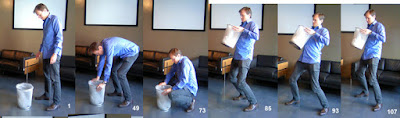 Film your self acting out the scene, and use this footage to find the key poses. Buy a cheap tripod and use your smart phone to film yourself; or find live action reference on the web. Do as many takes as you need until you get it right.
Film your self acting out the scene, and use this footage to find the key poses. Buy a cheap tripod and use your smart phone to film yourself; or find live action reference on the web. Do as many takes as you need until you get it right.
3. Draw Thumbnail Sketches
Experienced animators draw simple but clear thumbnails to plan out their work. One animator who has kept most of his thumbnail sketches is Pixar's Victor Navone; you can see his thumbnail gallery here.Victor's gallery is a great resource because you can see how much planning he has put into his shots. Each one is carefully thought through long before he starts making poses in Maya. It's a great way to work - takes a little extra time up front, before you get started, but it will save you loads of time later on as you wrestle with your key poses in Maya.
 |
| Key poses by Jeton Lakna. What are the characters thinking? |
4. Use your thumbnail sketches to create your key poses in Maya.
Using your thumbnail sketches, start creating key poses in Maya, on Stepped Curves. Create your main poses on stepped curves in Maya: start, middle and end. This is the most important stage.Ask yourself - do you the poses make sense? Do we know what the character is thinking and feeling? Always do the first pose, then the last pose, then the middle pose.
 |
| tweenMachine by Justin Barratt |
5. Break Down Your Poses - add Breakdowns
Once you have done your blocking on stepped curves, showing all the key poses, post a test at the FB Classroom, and ask for feedback. Once you get notes (there are always notes), the animator adds breakdown poses - the Tween Machine is a great free plug-in for Maya that helps with this process. At this stage the animator starts to add detail, but is still concentrating on the main performance.
6. Spline and refine
Once I've got my poses broken down to - roughly - around one pose every four frames, I spline the shot. To see when animators should spline their curves, read this blog post. Once you have splined the shot, it's a question of refining it to tweak it and make it look pretty."Phone Booth Man" Pantomime Animation Exercise by Joshua Reynolds
Planning and Blocking Animation
To see more resources on Planning and Blocking Animation, read these posts:
- How to plan a Dialogue Shot
- How to block out and plan creature animation
- How to use the Tween Machine
- Why Thumbnail sketches need facial expressions
- How do Pixar Animators plan their shots?
- Pixar Animation Workflow with Mike Makarewicz
- "Little Mermaid" thumbnails by Ruben Aquino
- Lipsync & Dialogue Tutorial
- Why animators need snappy timing


Animation Blog: How To Block Out A Pantomime Shot >>>>> Download Now
ReplyDelete>>>>> Download Full
Animation Blog: How To Block Out A Pantomime Shot >>>>> Download LINK
>>>>> Download Now
Animation Blog: How To Block Out A Pantomime Shot >>>>> Download Full
>>>>> Download LINK E9